There are times when you might need to post a job that isn't included on a company's job source, or perhaps the company doesn't have a job source yet. Whatever the case, you can post a job directly to your job board from your Getro admin portal.
A few things to know before you post:
- You can renew, edit, or close posted jobs at any time. You can also choose when your job posting expires.
- If your company is associated with multiple networks, any job you post will be listed on all job boards
- Job postings are free and unlimited
Learn how to post jobs in the admin portal
- Log in to the admin portal and navigate to the Jobs page
- Click the Post job button

- Complete the Post a job form
Note
The fields are typical of a standard job posting. That being said, we encourage you to complete every field to maximize discoverability. When you consider what to add in the description, share why your company is unique and why this particular opportunity could be a fabulous career move for the right person. You can link to a more extensive job description under 'How to apply' ('Link to website' option)
- Once you've entered all job information, click Save to post your job!

- After saving the job posting, you can click the three-dot menu of a specific job to share, view, edit, extend, close or delete the post from your job board.

- When you close a job posting, it will remain in your admin portal for historical records but will no longer be visible on your job board. When you delete a job posting, it will be permanently removed from both the admin portal and your job board.
Click through the demo below to learn how to post jobs in the admin portal.
Watch the demo below to learn how to post jobs in your admin portal
Note
When you originally post a job, you have the ability to choose when the posting expires on the job board.
When the job posting is close to expiring, our team will send an email alerting you so that you can extend the listing.
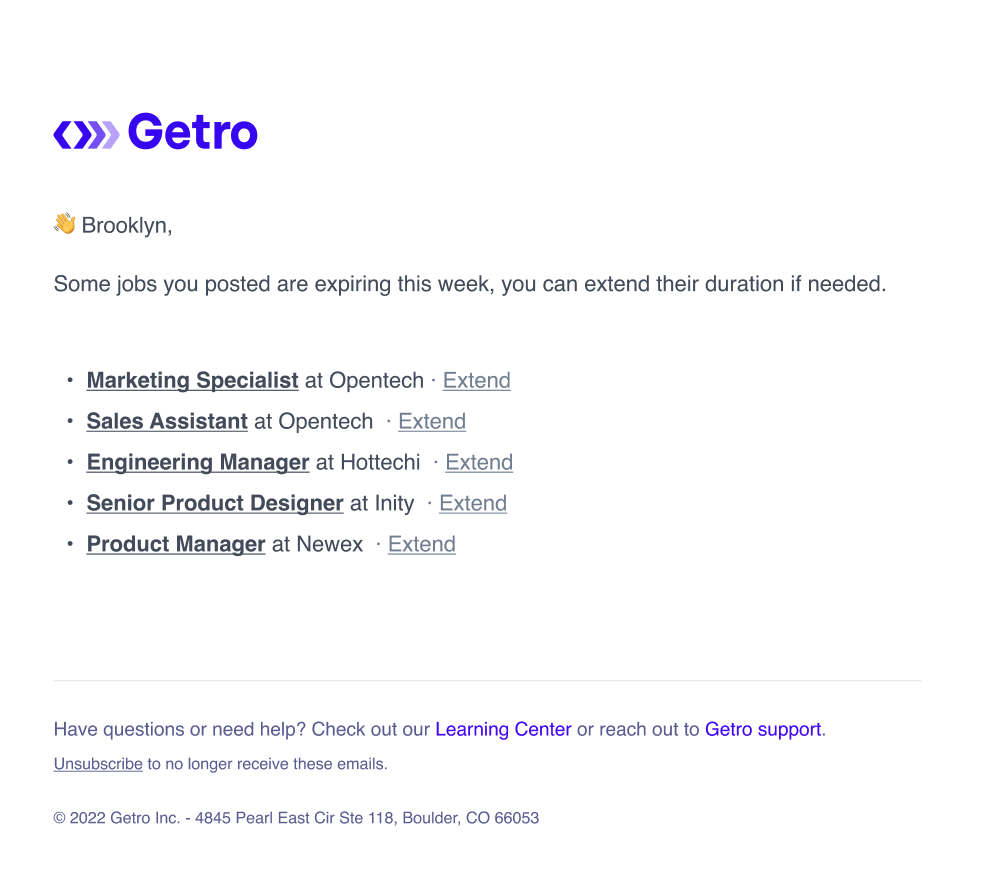
Note
If you are a company admin, you will find your company profile on the left-hand side of the admin portal.
If you are a network admin acting on behalf of a company, first search for the company on your Companies page, then select the company profile: